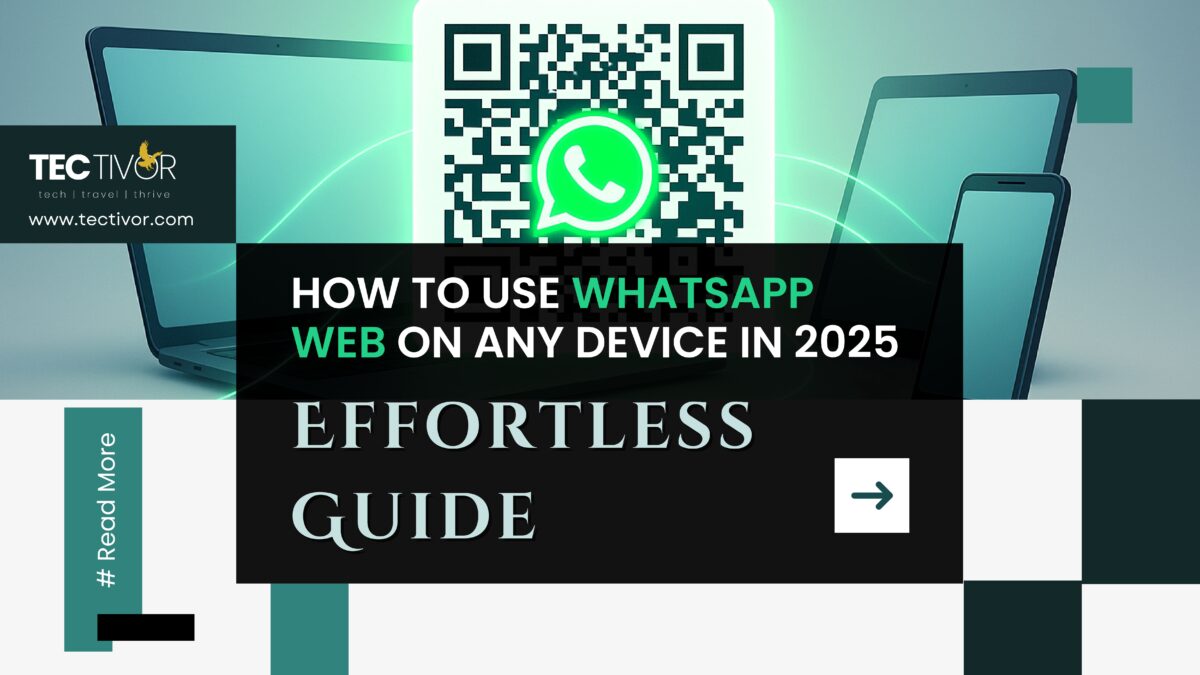WhatsApp has long been the world’s most popular messaging app, and its browser-based counterpart, WhatsApp Web, offers unparalleled convenience. It’s the fastest way to access your messages, media, and even make calls directly from a computer, tablet, or secondary smartphone — all without needing to install a dedicated app. In 2025, Meta (WhatsApp’s parent company) has continued to refine the browser-based version experience, making it even smoother, faster, and more secure with enhanced multi-device capabilities.
Whether you’re a busy professional needing to multitask on your laptop, someone who prefers a larger screen for chatting, or simply want to manage your conversations across multiple gadgets, this comprehensive guide will show you how to access and master this powerful tool in less than a minute.
Table of Contents
✅ What Is WhatsApp Web?
At its core, this powerful tool is a browser extension of your main WhatsApp account. It mirrors all your chats and activity from your primary mobile device directly onto your web browser. This means you can:
- Send and receive messages: Type quickly using a full keyboard, including emojis and stickers.
- View media files: Easily see photos, videos, and documents shared in chats.
- Make voice notes: On supported devices, you can record and send voice messages.
- Access your full chat history: All your conversations are synced in real-time.
- Make voice and video calls: While the browser version previously had limitations, in 2025, you can initiate and receive voice and video calls directly from the browser-based version, though the dedicated desktop app often offers a more robust calling experience for groups.
The most significant advantage in 2025 is that you no longer need your primary phone to be online or nearby after the initial linking process. Thanks to advanced multi-device support, your linked devices connect independently to WhatsApp servers, vastly improving reliability and user experience.
🔗 How to Access the Browser-Based Version: The Official Link
To ensure security and proper functionality, it’s crucial to use the correct and official link for the browser-based version:
👉 web.whatsapp.com
Always double-check the URL in your browser’s address bar. Be extremely cautious and avoid unofficial spellings or misleading links that might appear in search results or phishing attempts, such as:
wattsap web comweb web whatsappwwhatshatsapp web- Any link ending in unusual domains (e.g.,
.xyz,.biz, anything other thanwhatsapp.com).
These unofficial or misspelled links could lead to scam websites designed to steal your account information or compromise your device.
💻 Step-by-Step: How to Use WhatsApp Web
The process of linking your device remains straightforward and takes mere seconds:
On Laptop or Desktop Computer:
- Open your preferred web browser: This powerful browser-based tool is compatible with most modern browsers, including Google Chrome, Mozilla Firefox, Apple Safari, Microsoft Edge, and Opera.
- Go to the official URL: Type
web.whatsapp.cominto your browser’s address bar and press Enter. - A QR code will appear: The browser-based version page will display a unique QR code. This code is your digital key to linking your account.
- On your main phone (Android or iPhone):
- Open the WhatsApp application.
- Tap the three-dot menu (Android, usually top-right) or Settings (iPhone, usually bottom-right).
- Select Linked Devices.
- Tap Link a Device. You may be prompted to use your phone’s biometric authentication (fingerprint or face ID) for added security before the QR scanner activates.
- Scan the QR code: Point your phone’s camera at the QR code displayed on your computer screen. Ensure the entire QR code is within the green square on your phone’s scanner.
- You’re in! 🎉 Once the scan is successful, your WhatsApp chats will instantly sync and load in your browser. You can now use WhatsApp directly from your computer, independently of your phone’s internet connection.
📱 Can I Use WhatsApp Web on My Tablet or Another Phone?
Yes, absolutely! In 2025, WhatsApp’s robust multi-device login feature makes this not only possible but seamless. You can link up to four companion devices (including tablets and secondary phones) to your primary WhatsApp account.
Here’s how to do it:

On Tablet or a Second Smartphone:
Stay logged in independently: Once linked, your tablet or second phone will stay logged into the browser-based version. This means you can continue messaging and using WhatsApp on these devices even if your primary phone is offline, out of battery, or in a different location (as long as it’s been online at least once in the last 14 days).
Open your browser in desktop mode (crucial!): This is the most vital step. Mobile browsers often default to a mobile view, which won’t show the QR code needed for the browser-based version.
For Chrome (Android/iOS): Tap the three-dot menu (top-right or bottom-right), then select “Desktop site” or “Request Desktop Website.”
For Safari (iOS): Tap the “AA” icon in the address bar, then select “Request Desktop Website.”
For other browsers: Look for a similar option in the browser’s settings or menu.
Visit the official browser-based version URL: Go to web.whatsapp.com in your desktop-mode browser.
Scan the QR code from your main device: Follow steps 4-5 from the “On Laptop or Desktop” instructions above, using your primary phone to scan the QR code displayed on your tablet or second phone.
🛠 Common WhatsApp Web Issues (and Quick Fixes)
While the browser-based version is generally reliable, you might occasionally encounter minor hiccups. Here are some common problems and their effective solutions:
| Problem | Solution What’s New in 2025: * Enhanced Security: All multi-device connections maintain end-to-end encryption. * Improved Stability: The connectivity is generally more robust, with fewer intermittent disconnections. * Better Syncing: Messages, media, and even read statuses sync more quickly across all linked devices. * Phone Number Login (Rolling Out): For some users, WhatsApp is introducing the ability to log in to the browser-based version using your phone number and a one-time code, offering an alternative to QR code scanning. This feature is still being rolled out in stages. * Business Account Enhancements: For WhatsApp Business users, improved features on Web/Desktop include better team collaboration tools, product catalog management, and integration capabilities with CRM systems.
🔒 Is WhatsApp Web Safe?
Yes, when used correctly, the browser-based version is designed with the same high level of security as the mobile app. All your messages, media, and calls are protected with end-to-end encryption, meaning only you and the recipient can read or listen to them. Not even WhatsApp or Meta can access your content.
To ensure you stay extra secure, follow these best practices:
- Always log out after using a shared computer: Never leave yourself logged in on public or shared devices. It’s good practice to log out from your phone’s “Linked Devices” settings as well if you’re unsure.
- Avoid using fake links: As mentioned earlier, stick strictly to
web.whatsapp.com. Phishing sites are designed to look legitimate but steal your credentials. - Enable 2-step verification on your WhatsApp account: This adds an extra layer of security requiring a PIN whenever you register your phone number with WhatsApp. This prevents unauthorized access even if someone gets hold of your SMS verification code. Go to WhatsApp Settings > Account > Two-step verification.
- Regularly review Linked Devices: Periodically check the “Linked Devices” section in your phone’s WhatsApp settings. If you see any unrecognized devices, immediately tap on them and select “Log Out.”
- Be wary of public Wi-Fi: If you must use the browser-based version on public Wi-Fi, consider using a Virtual Private Network (VPN) to encrypt your internet traffic.
- Keep your WhatsApp app updated: Ensure your WhatsApp mobile app is always updated to the latest version. Updates often include security patches and new features.
🧠 Final Tip: Save Time with WhatsApp Web Shortcuts
To boost your productivity and navigate chats faster on your computer, master these handy keyboard shortcuts:


Ctrl + N(Windows) orCmd + N(Mac): New chatCtrl + Shift +[ (Windows) orCmd + Shift + ](Mac): Next chatCtrl + Shift + [(Windows) orCmd + Shift + [(Mac): Previous chatCtrl + E(Windows) orCmd + E(Mac): Archive chatCtrl + /(Windows) orCmd + /(Mac): Search chatsCtrl + Shift + M(Windows) orCmd + Shift + M(Mac): Mute chatCtrl + Shift + U(Windows) orCmd + Shift + U(Mac): Mark as unreadCtrl + P(Windows) orCmd + P(Mac): Open your profile status
🔚 Conclusion
WhatsApp Web in 2025 is more versatile, smarter, and offers independent multi-device login, making it an indispensable tool for busy users across laptops, tablets, and even other phones. The continuous enhancements in security and functionality solidify its position as a go-to solution for seamless communication. Whether you’re working from home, managing a business, or simply prefer a bigger screen for your conversations, you now know exactly how to leverage the browser-based version to stay connected and productive. Enjoy the freedom and convenience!
💡Stay ahead of the future! Follow us on:
Facebook | LinkedIn
❓ WhatsApp Web: Your Questions Answered
We’ve covered how to set up and use the browser-based version, but you might still have some lingering questions. Here are answers to some frequently asked questions to help you get the most out of this convenient tool.
Q1: Do I need to keep my phone connected to the internet for the browser-based version to work? A1: Not anymore, in 2025! Thanks to WhatsApp’s multi-device feature, once you’ve linked your device, your browser-based version session will work independently, even if your primary phone is offline, has no battery, or is far away. Your linked devices connect directly to WhatsApp’s servers.
Q2: How many devices can I link to my WhatsApp account via the browser-based version? A2: You can link up to four companion devices (like computers, tablets, or secondary phones) to your primary WhatsApp account at the same time.
Q3: Can I make voice or video calls using the browser-based version? A3: Yes, you can! In 2025, the browser-based version (and the desktop app) supports both individual and group voice and video calls directly from your browser. For the most stable and feature-rich calling experience, especially for group calls, the dedicated WhatsApp desktop application might be slightly more robust.
Q4: Is the browser-based version less secure than the mobile app? A4: No. the browser-based version uses the exact same end-to-end encryption as the mobile app. All your messages and calls are secured, meaning only you and the recipient can read or listen to them. However, it’s crucial to follow security best practices, like logging out from shared computers and being wary of fake links, to maintain your security.
Q5: My browser-based version keeps logging out automatically. How can I fix this? A5: This can happen for a few reasons. First, ensure you’ve checked the “Keep me signed in” box on the web.whatsapp.com login screen. Also, check your internet connection for stability, as intermittent connectivity can sometimes cause disconnections. If the problem persists, try clearing your browser’s cache and cookies, or try a different browser.
Q6: Can I use the browser-based version on a public computer, like at a library or internet café? A6: While technically possible, it’s highly discouraged for security reasons. If you must, ensure you always log out manually at the end of your session and clear the browser’s history and cache. It’s much safer to use the browser-based versiononly on your personal devices.
Q7: How do I unlink a device from my WhatsApp account? A7: You can easily unlink devices from your primary phone. Open WhatsApp on your phone, go to Settings (iPhone) or the three-dot menu (Android), tap Linked Devices, then tap on the device you want to unlink and select “Log Out.” This immediately revokes access for that device.
Q8: Why isn’t the QR code appearing on web.whatsapp.com? A8: If the QR code isn’t showing, try these solutions:
- Refresh the page: A simple refresh can often fix loading issues.
- Check your internet connection: Ensure you have a stable connection.
- Clear browser cache: Old data might be interfering. Clear your browser’s cache and cookies.
- Try a different browser: Sometimes, browser-specific issues can prevent the QR code from loading.
- Ensure desktop mode (for tablets/other phones): If you’re on a tablet or second phone, confirm your browser is in “Desktop site” or “Request Desktop Website” mode.